
Duplicate files are nothing but unwanted clutter that occupies a lot of space on your storage. The process of syncing multiple devices with the same account or the process of regular backup creates a lot of duplicate files. It is essential to periodically find and remove duplicate files in Windows 11 and earlier versions to regain access to our precious storage space. Now, you can easily clean your system from duplicate files! Read this blog to know how to find and remove duplicate files in Windows 11 manually or with the help of the best duplicate file finder.
It is not easy to Find Duplicate Files in Windows 11 manually as you will need to check every individual file. If you deal with a lot of files on a regular basis, you can make use of the best duplicate file finder for Windows 11 and earlier versions. We have tried, tested, compared, and reviewed the best duplicate file finders for Windows and listed the Best Duplicate Files Fixer in 2022. Let’s begin with the manual steps first!
Find Duplicate Files Using Windows Explorer
Windows Explorer is an inbuilt utility where you can view all your files and folders. You can apply a few filters to look for duplicates or make a side-by-side comparison to check multiple folders.
Step 1. Press (Win + E) to access Windows Explorer.
Step 2. Click on the Documents folder to access it from the left-hand side panel.
Step 3. Go to the View menu, and click on the Details option in the Layout section.
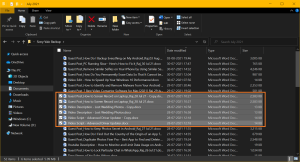
Step 4. Click on the Names column to sort files by names and check if you find (Copy) written at the end of any file name. If found, check the date modified to identify the latest version of the file. You can remove the earlier version. Continue the filtration process by clicking on the Date Modified, or Size. Ensure you check the file before deleting it.
Find Duplicate Files with Thumbnails
It is easy to find and remove duplicate photos as you can see a thumbnail of the picture in Windows Explorer. You can follow these steps to preview thumbnails and identify duplicate photos.
Step 1. Press (Win + E) to open Windows Explorer.
Step 2. Access the Pictures folder from the left-hand side panel.
Step 3. Go to the View menu, and click on the Large Icons button under the Layout section.
![]()
Step 4. It will show up all the images with a small thumbnail to preview and select identical images. Hold down the Ctrl key to click to select identical images that you don’t want anymore.
Step 5. Hit the Delete key to remove the selected images from the computer. These images are still in the Recycle Bin folder, you can review them in the Recycle Bin and then permanently delete them by emptying the Recycle Bin.
Side by Side Folder Comparison
Windows Explorer also allows you to perform a side-by-side comparison. You can open two interfaces of Windows Explorer to match different folders.
Step 1. Open Windows Explorer by pressing the (Win + E) key combination.
Step 2. Click on the Documents folder in the left-hand side panel.
Step 3. Again press (Win + E) to open the second interface of Windows Explorer.
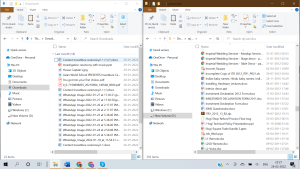
Step 4. Go to the folder where you have backed up all your files.
Step 5. Adjust both the windows on the screen so that you can view both of them simultaneously. Sort Files by Name on both the windows and scroll them parallelly. Check out of there is any single file that seems to be duplicated. Preview them to double-check and then delete the duplicate file from the Documents folder.
Use the Best Duplicate File Finder for Windows
The Best Duplicate File Finder for Windows can swiftly find and remove duplicate files in Windows 11 and earlier versions. It can find duplicate folder and list them on a single window for you to preview and eliminate duplicate files. Check out some of the specifications of Best Duplicate File Finder software – Duplicate Files Fixer Pro
Duplicate Files Fixer Pro Specifications:
| Price: | USD $39.95 |
| Compatibility: | Windows 11 and earlier, Mac 10.8+, Android4.0+ |
| Supported File Types: | Docs, Photos, Music files, Videos, Archives & More |
| Cloud Support: | Google Drive, Dropbox |
| Hardware Compatibility: | OS: Windows 11 and Earlier versions
32-bit or 64-bit CPU: 450 MHz or higher RAM: 1 GB or more Hard Drive: 100 MB of free space |
| Languages Available: | Supports 15 + languages: English, French, German, Arabic, Japanese, and more |
Duplicate Files Fixer Pro is the best duplicate file finder and remover to quickly find and remove duplicate folder in Windows 11 and earlier versions. It has great compatibility with Windows 11 and earlier version macOS 10.8 and above, and Android 4.0 and later. It can easily find and remove duplicate files, documents, music, pictures, movies, and other archive files. it has an advanced algorithm to custom scan files by name, date, size, file type, time, content and other advanced filters to provide ultimate accuracy.
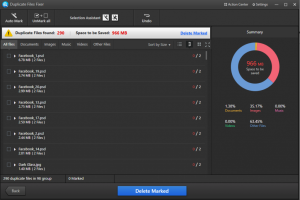
Duplicate Files Fixer Pro is available in over 15 plus languages to serve global customers. It is efficient enough to scan internal/external SSD, HDD, 4K Drives, SD Card, USB Stick, and cloud storage drives including Google Drive and Dropbox. All you need to do is download and install Duplicate Files Fixer Pro and initiate a Deep scan. It will list out all the duplicates in groups. You can preview and eliminate duplicate folder or auto-mark all the files to remove and clean them from your PC.
Final Words on How to Find Duplicates folder in Windows 11
It is not easy to find and remove duplicates folder in Windows 11 manually as the process to find duplicate files is tiring and tedious. If the manual process is not helping you enough, you can quickly make use of the Best Duplicate File Finder and Remover to erase duplicates from your computer. It automates the process of eliminating duplicates and listing them up to preview and select what to delete or preserve. Use the best duplicate file finder to find duplicate files quickly and remove duplicate folder in Windows 11 and earlier versions. Keep it clean and optimized.


